
Free Play Music (FPM)
When it comes to finding appropriate music to play during those times your students are working independently, I discovered a gold mine. FreePlayMusic.com offers thousands of songs you're able to use in your classroom free of charge.
Other than the fact that the majority of songs are really good, they also satisfy two essential needs for effective background music:
- no lyrics
- music your students won't recognize
1. No Lyrics
It's my feeling that it's easier for students to concentrate on an activity when the music they're hearing is instrumental.
Note: Most of the music on FPM is without lyrics. However, you will come upon songs that do contain vocals. No big deal. You'll know which is which because FPM has an easy-to-use play button for listening to any song you wish to hear.
2. Music Your Students Won't Recognize
Play a song your students have heard on the radio or iPod and you're going to hear some of them share their opinions about that song. Play a song they don't know and they'll be more inclined to focus on the task at hand.
![]()
Getting Started
Note: If you'd like to watch a video about how to get started, click here. Otherwise, read on.
When you first visit the FPM site, you'll need to create a profile.
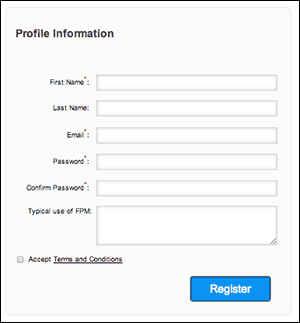
Your first name, your email address, a password, and confirmation of the password is all you need. If you feel like it, you can type in Classroom Use in the box labeled 'Typical use of FPM.'
Check the 'Accept Terms and Conditions' box, and click the Register button.
![]()
Once you've registered, you're going to be asked to supply additional information.
Don't. Click on the Home button instead.
Rationale: You're going to be using this music in your classroom. Consequently, no payment is necessary. So just ignore the financial section of your profile and go find some songs to download.
![]()
Searching for Music
In the top right corner of the FPM site you'll find a search box.
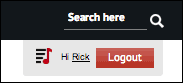
Click in the box, and type the word 'Jazz.' (You can type whatever you want. What we're really looking for is the advanced search link.) Click on the magnifying glass, and you'll see the quick results of your search for Jazz.
Now that you can see a short list of songs, click on the 'Advanced Search' link. This will enable you to refine your search by using a variety of criteria.
As you can see below, I selected 'Style' as the criterion. Once I did that, the site provided me with a drop-down menu for selecting a style of music.
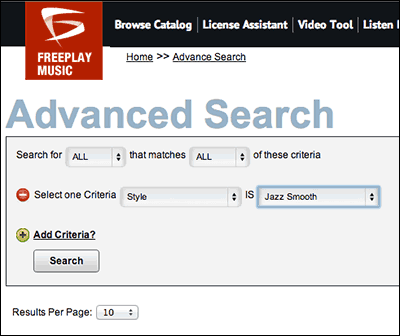
Fair Warning: Don't be shocked by the long list of styles. There's a wide range of music on FPM being submitted by professional musicians. The list of styles is their way of helping users find appropriate music for whatever project they're working on.
After I selected 'Jazz Smooth' from the list, FPM provided me with a short list of songs that fit that criteria.
Geek Up: The reason for the short list is that the default setting for 'Results Per Page' is 10. You can change it to 20, 50, 75, or 100. Your call.
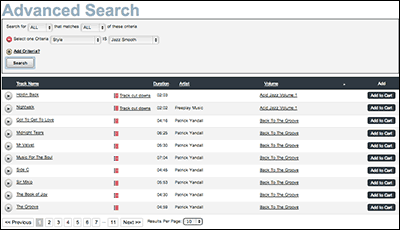
Each song has a play button in front of it so that can listen to it.
Bonus Feature: Some songs--such as the one I downloaded for this page--have a link in the second column. The link indicates that the composer remixed the full length version of the song and created shorter versions. FPM calls these revisions track cut downs. Click on the link and you'll see what's being offered in the download.
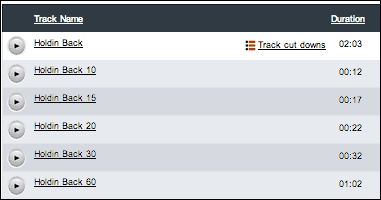
Cut downs are ideal for initiating simple procedures in the classroom. For example, the 15-second version of Holdin Back could be used to let your students know it's time to get out their copy of the novel you're reading for a book study.
Holdin Back (15 seconds)
Click to listen
And just like that, every student has his novel out. All done, I might add, without a word from you.
![]()
Add the Song to Your Cart
I realize the words add to your cart may be a bit unsettling with its implied sense of cost. But, again, we're teachers using the music in the classroom. So it's all free. And the cart is a much better method for downloading songs than the somewhat sketchy method they used previously.
Anyway, click on the download button, and the song will be placed in your cart. Once you're done selecting songs, click on your cart icon in the top right corner of the screen.
Before you can proceed to checkout, you'll need to indicate how you plan to pay for the music.
Find the drop-down menu labeled 'License Type' and click on it.
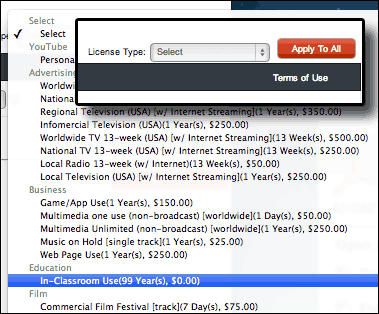
Scroll down the list to 'In-Classroom Use' and select it. (99 years of use for free. Sweet.)
Now click the 'Apply To All' button. Next to each song in your cart you'll see that the license being applied is the one you choose from the dropdown menu.
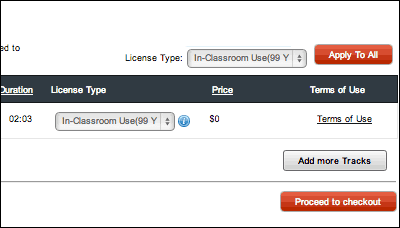
Click on the 'Proceed to checkout' button. You'll then see a typical Terms and Conditions window.
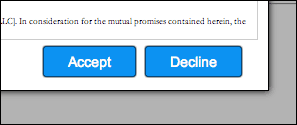
Click on the 'Accept' button and you'll be shown the songs in your cart ready to download.
![]()
Downloading Songs
Click the 'Download' button for one of your songs to commence the download process.
Patience: Songs files--MP3s--are typically large in size. Depending upon your internet connection speed, it may take a bit of time. It's also why the songs you download will be zipped--or compressed--before FPM sends them your way.
Here's what I saw in the lower left corner of the browser window on my iMac when I downloaded the song, Holdin Back.
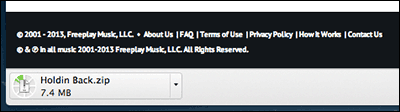
As soon as it had finished, I clicked on the little drop-down arrow.
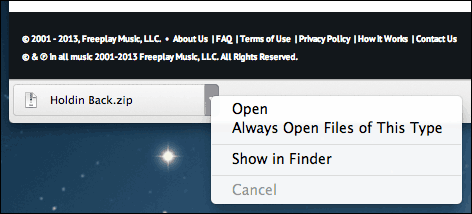
Choosing 'Show in Finder' was the easy way to find the downloaded file that was hiding among the many files in my Downloads folder.
![]()
![]()
Unzip File and Import into iTunes
Double-click on the zip file and the songs will be decompressed--uncompressed?--and placed in a folder. Double-click on the folder and you'll see the files FPM provided you.
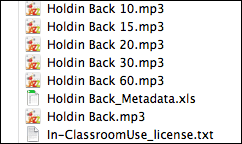
Open iTunes and select the 'Add song' action from the File menu. Click on the songs in the folder you want to add, and hit return.
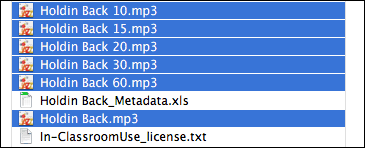
You can then drag the songs to a new playlist in iTunes so they'll be easier to find.
![]()
Reality Check: I realize this page provided a lot of info about how to download songs from FPM. But as with most things in the life, once you've done it a time or two, the routine will become automatic. Plus, you've got this page as a reference guide.
![]()
Download Songs
Here are the songs I downloaded while working on this new page for Music Central. If you'd like to download them, feel free. But it would be better if you were to go to FPM and download the songs from their site. (Information about how to download files can be found on this page.)
Holdin Back (zip file)
[The original song and the five cut downs.]
![]()
