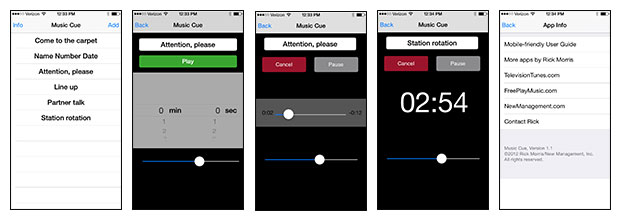What a fun little app this is.
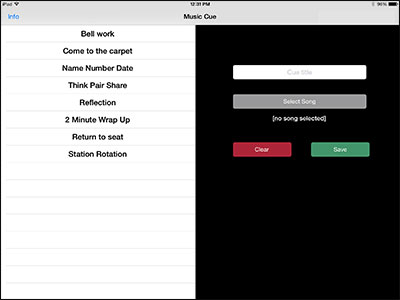
The Music Cue app was created so that you could more easily use music in the classroom to help students become independent. Harnessing the power of the right brain, Music Cue will quickly have your students taking care of business without a word from you.
You'll be able to:
- Create song cues that link to a specific song in your device library.
- Play the song with two quick taps.
- Delay the start of the song with the on-screen countdown timer feature.
![]()
The basic concept of using music to initiate procedures or time transtions is explained in the book, Eight Great Ideas. It's the fourth idea and titled, "How to Use Music for Management."
Quick example: If I wanted my students to come to the carpet for a lesson, I just played Bill Nye, the Science Guy. As soon as they heard the first few notes, everyone knew exactly what to do. Not only that, they knew how long they had in which to do it. And the entire process was achieved without a word from me.
One of the advantages of using songs in the classroom--and especially TV theme songs--is that the song creates an internal timer in each student's head. Before too long, you'll find students taking care of simple tasks in a timely fashion as they learn to use the pace of song to pace what they do.
![]()
For more information on this concept, you check out the article I wrote by clicking on the image below. If you're using an iPad, just tap the "Open in iBooks" option and it will be added to your PDF collection.
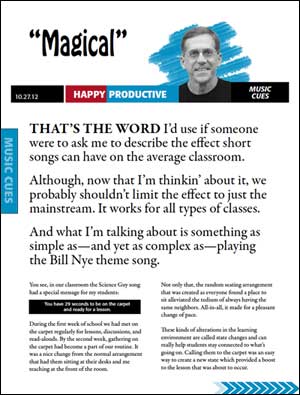
Music Cue article
1.24MB PDF

As the article above explains, I used to use CDs and a CD player. Then, after Apple introduced the iPod, I started to use one of those. But with either device, I had to be there to stop the music so that the next song on the CD or the next song in the playlist didn't begin to play.
The big advantage of using Music Cue--other than how easy it is to play a song--is that the app will only play the song linked to the cue.
Tap the cue in the roster and then tap the Play button. You and your students will hear the song and nothing else.
Note: You will need to have music on your device in order to create cues. On this link you can find 20 alarms to get you started. You can also find TV theme songs on this page.

Imagine you're working with a small group as the other students are working independently. In five more minutes, though, you want everyone back at their seats for a new activity.
You just tap the 'Return to your seat' cue and then set the timer for 5 minutes. When you tap the Play button, the app will display a countdown timer. When the timer hits 00:00, the song you chose for 'Return to your seat' will be heard.
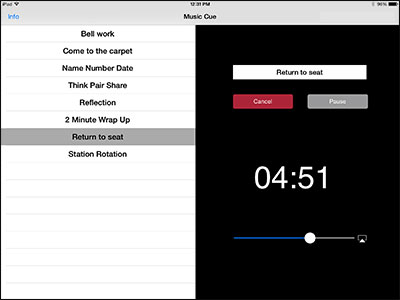
Bonus: If you were able to display the app screen using an LCD projector or Smartboard, your students who not only know how much time they had left but also what to do when the time was up. That's independence.
![]()
The app works natively on the iPad, iPhone, and iPod Touch. Shown below are some screen shots from an iPhone.